Exercise 4- Upload Photo
Upload test photo
Contact ExtensionWater@montana.edu to obtain a test username and password for this section
1. Navigate to the Data Hub (google Montana Extension Water; on MSUEWQ homepage, click on Data Hub icon)
2. Click on “Upload Data or Photos”
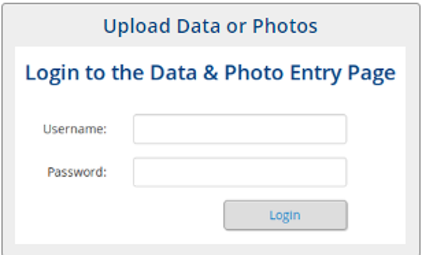
3. Login using the test username and password
4. Click “upload photo”
5. Select a test site under “Photo Site” and click “upload photo”
6. Select a date and time
7. Click the “You” box to indicate the data is uploaded by the test user.
8. Add a comment if you like
9. Click “Choose File” and navigate to the photo on your phone or laptop.
10 .You can crop the file if you like by clicking on “crop”
11. Click “Check Photo”
12. If it looks like what you intended, click “yes, upload it”
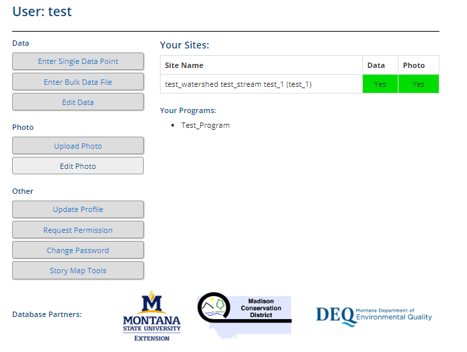 |
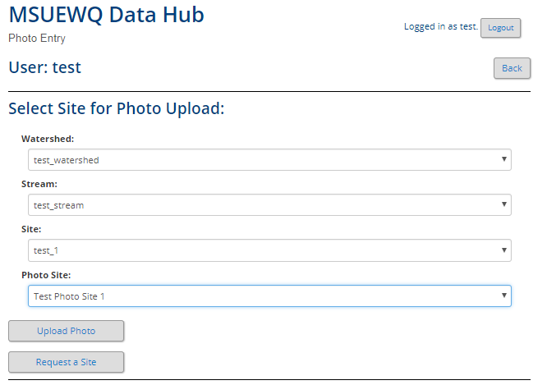 |
Check the photo you entered is viewable in the Data Hub
1. At the top of the page, click “MSUEWQ Data Hub” to get back to the main Data Hub page. Or navigate back to it following step 1 above.
2. Go into the photo viewer and select “test_watershed” and look for your photo.
