Upload Bulk Data Exercise
Upload test data
Contact ExtensionWater@montana.edu to obtain a test username and password for this section
1. Download and save one of the following spreadsheets: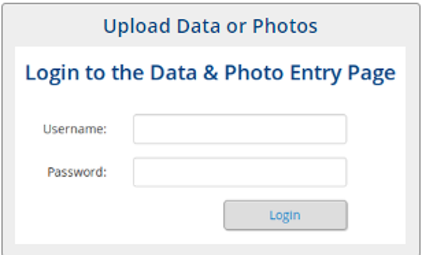
2. Navigate to the Data Hub (google Montana Extension Water; on MSUEWQ homepage, click on Data Hub icon)
3. Click on “Upload Data or Photos”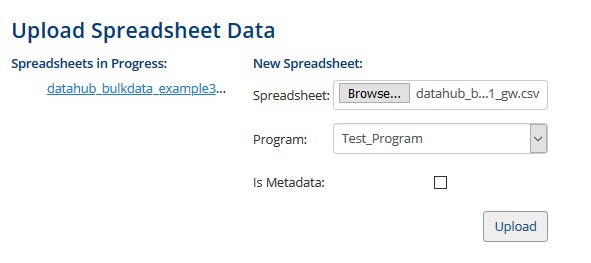
4. Login using the test username and password
5. Click “enter bulk data file” on the left hand tool bar
6. Under “New Spreadsheet” browse for the csv file you saved in step 1.
7. Under “Program” ensure “Test Program” is selected
8. Click “upload”
9. Assign the appropriate column headers to the data listed, this includes format and units
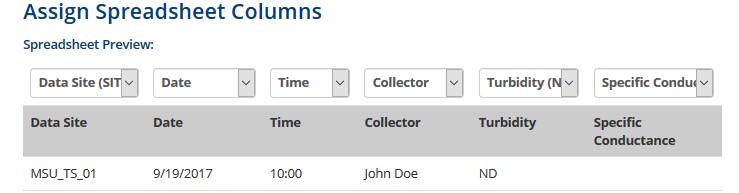 10. Review the spread sheet and verify that the column headers are assigned appropriately
10. Review the spread sheet and verify that the column headers are assigned appropriately
11. If it looks how you intended click “Upload Data”
Check the data you entered is viewable in the Data Hub
1. At the top of the page, click “MSUEWQ Data Hub” to get back to the main Data Hub page. Or navigate back to it following step 2 above.
2. Go into the data viewer and select “test_watershed” and “entire range”.
3. Try displaying your data with “lines and points”, “just lines” and “just points”
